Creation Date: March 6, 2023
View most recent version on Tango
1. Hello, in this tutorial we will introduce a new feature in the Sku Fetch: Auto Translation. It can translate title, description and specifications to any language.
2. As an example we will use an item from the Walmart.
3. Go to Single Fetch

4. Paste the supplier url

5. Click on Process
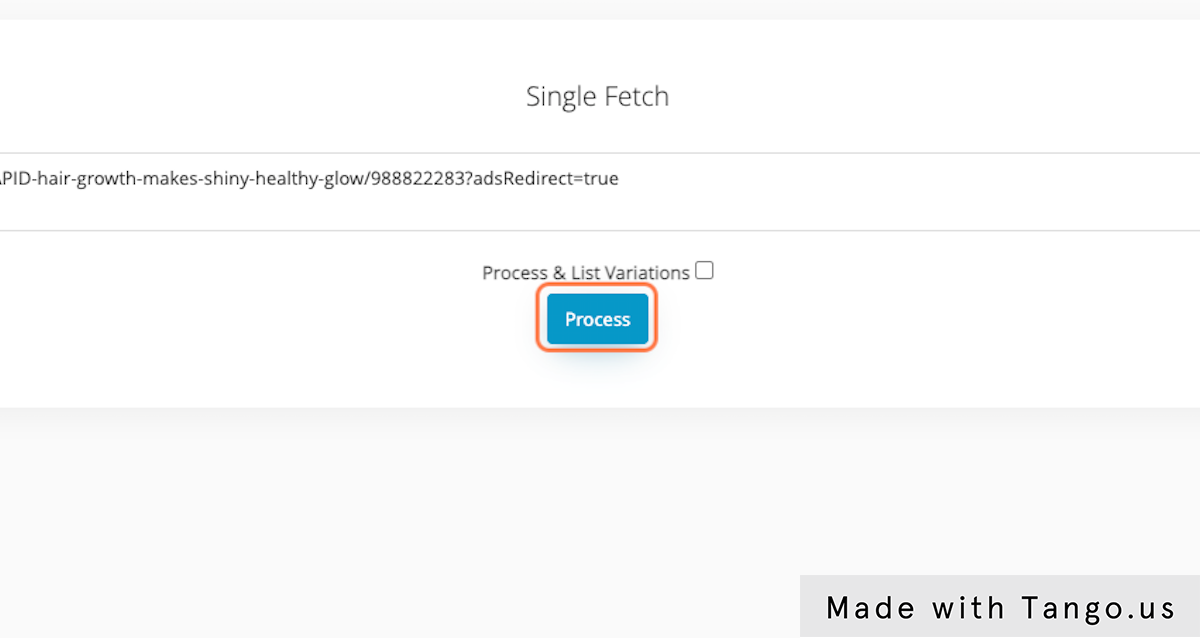
6. As we can see currently everything is in English

7. Once the data is loaded, you can hit the "Translate" button to start the translation.

8. Choose the desired language and click "Run"
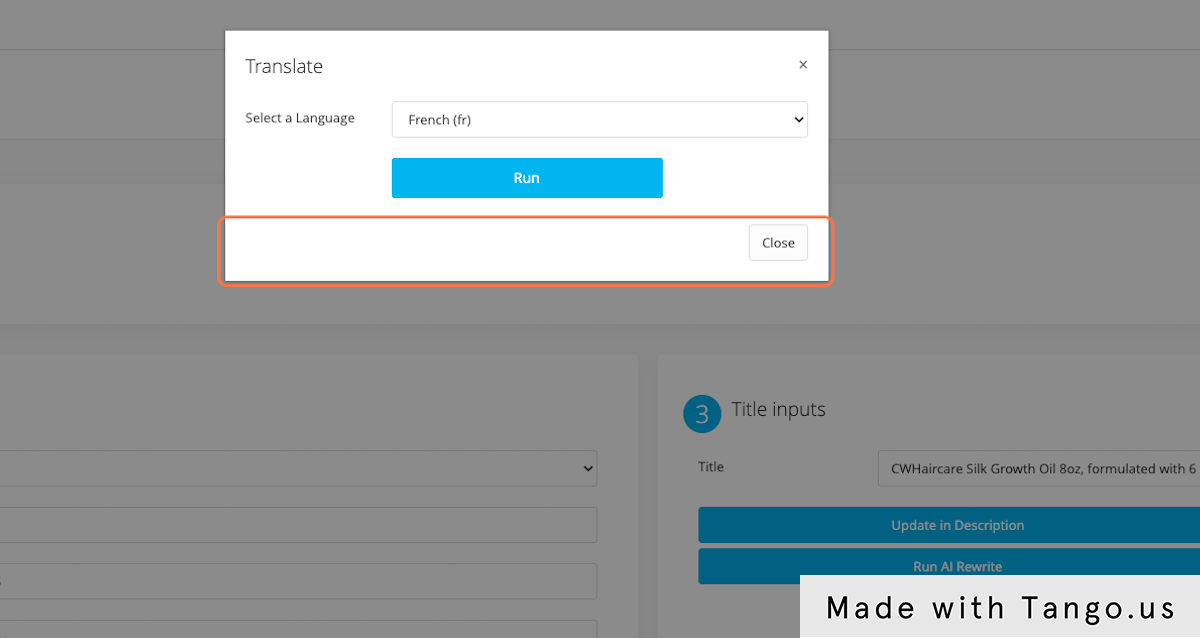
9. We will test it on French language, translation will load up within seconds. Verify the translation and click green checkmarks on each section to apply the translations.
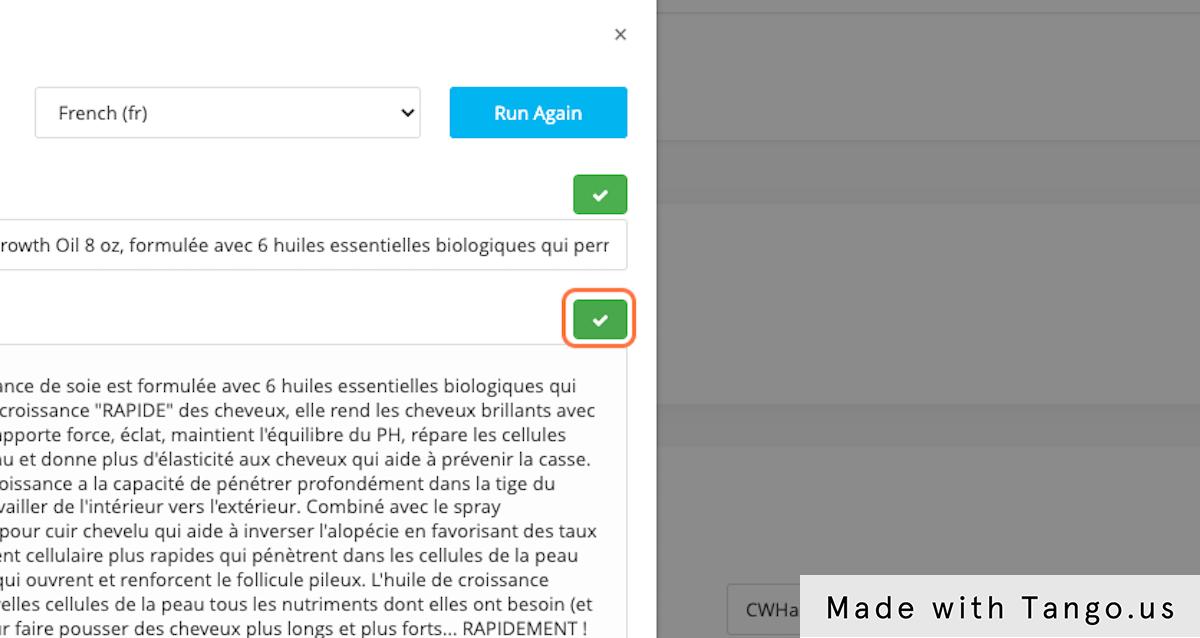
10. As you can see everything was translated, you can list the product now.

11. You can also set the current Sku Fetch workspace to translate everything automatically. Just go to "Filters & Formatting" menu
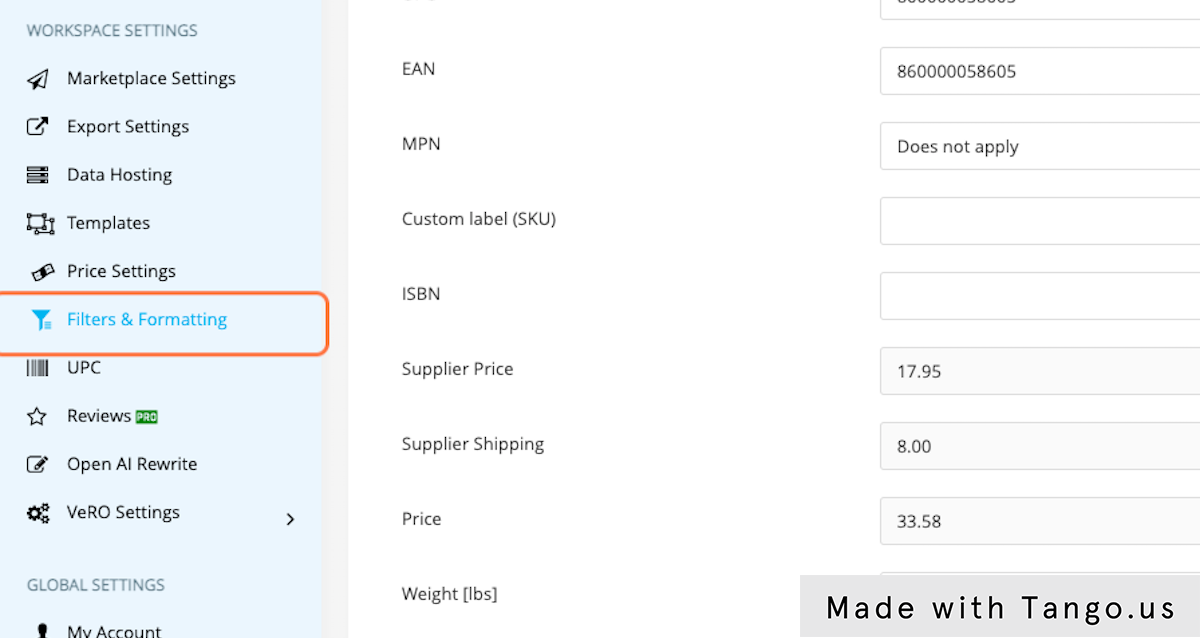
12. Choose the language under "choose a language for automatic translation". Let's test it with German now.

13. Click Save, saving these settings can take a little while.

14. Let's try doing single fetch and see if it auto translates.
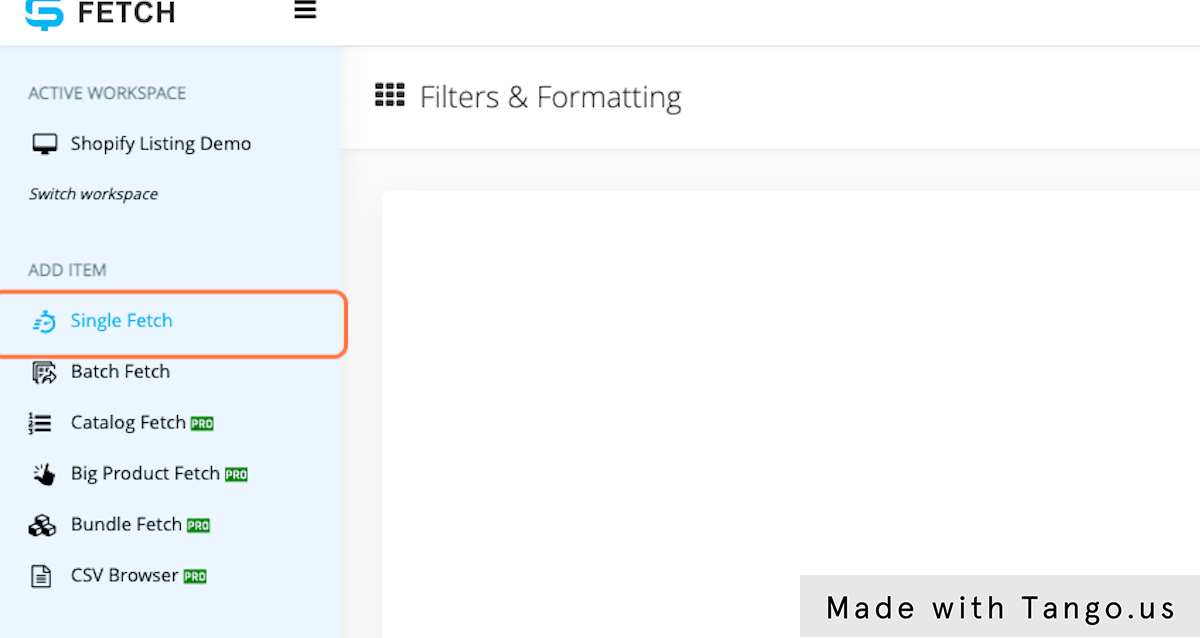
15. Click on manual
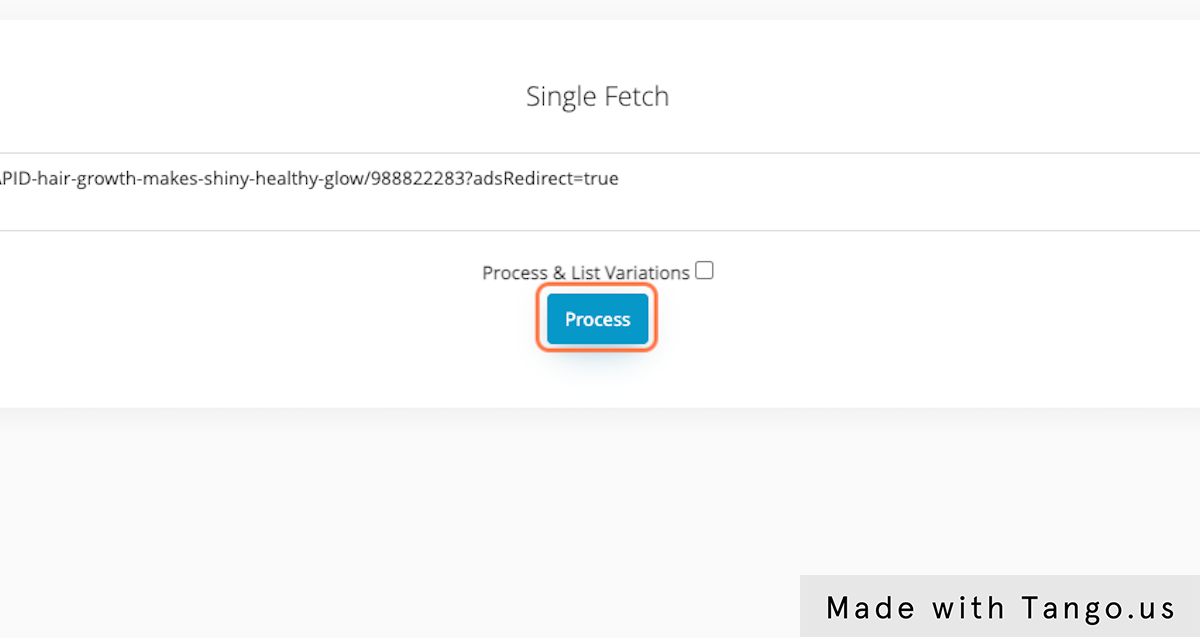
16. Ok, as we can see everything was translated into German.

17. Finally let's try it with Batch Fetch.

18. Click on Draft List…

19. Click on Edit
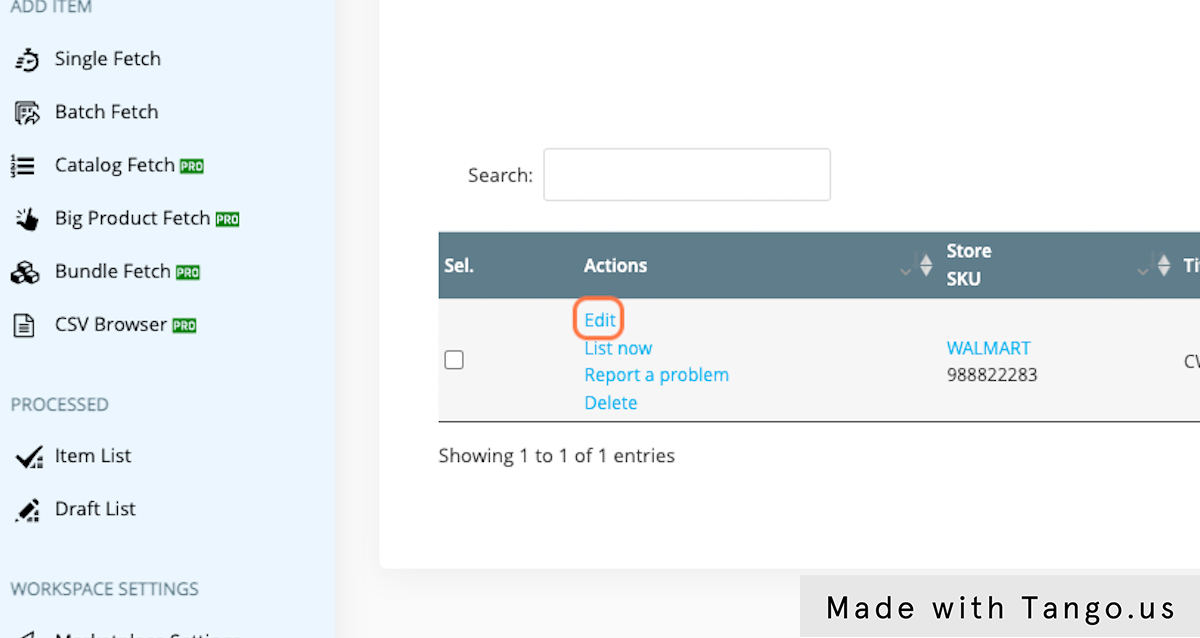
20. Ok, looks good. You can also use AI Rewrite on any language, just add AI prompts in that language.

